Power BI’s email subscription vs PowerBI Robots: what are the differences?

Joel Monteiro
2019-06-04When it launched in March of 2018, PowerBI Robots introduced many features Power BI users had been asking for for years. These include the ability to recurrently send reports by email, to SharePoint or display them on a large TV. Microsoft gradually added these features to Power BI in one form or another, but the way scheduling, report content, or the slideshow are handled couldn’t be more different.
Power BI's reporting service or PowerBI Robots: which is the best for me?
We broke down the main differences between Power BI’s email subscription service and PowerBI Robots in the following table, but keep reading for a deeper look at each of them:
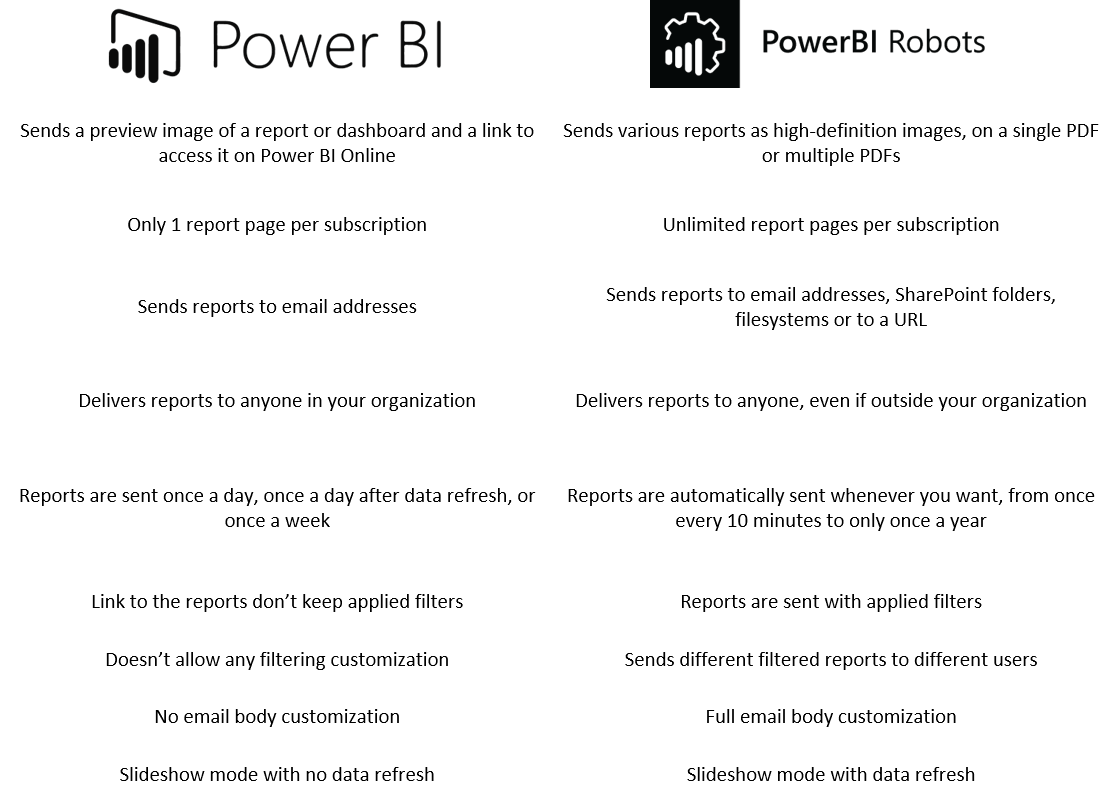
Scheduling:
Setting a recurrence for report delivery was the main driver behind PowerBI Robots’ development. Clients wanted a method to update people who didn’t use Power BI yet had to analyze data in reports. PowerBI Robots supports a large variety of recurrence intervals, from once every 10 minutes to once a year. Soon, it will support other forms of recurrence, such as specific days of the week.
This type of recurrence is already supported by Power BI’s, but its scheduling system is severely limited to 3 options. Users can choose between once a day, once a day after data refresh, and once a week. This means that you can’t use Power BI alone to inform someone twice a day or only once a month.
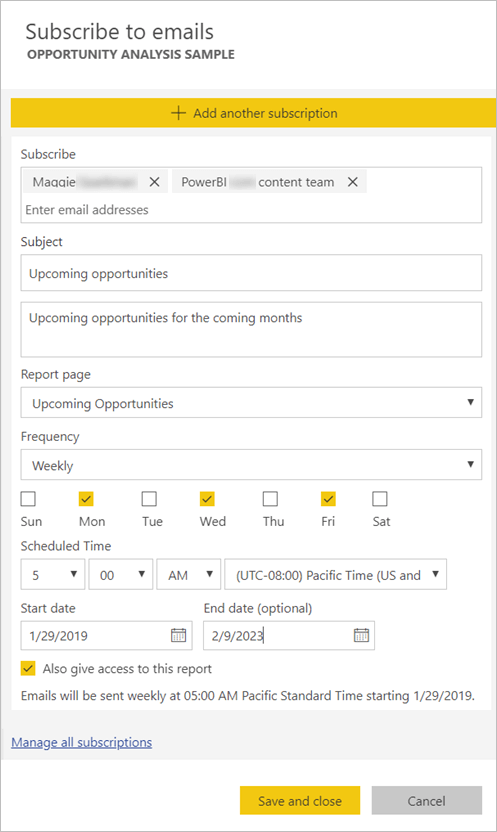
Supported formats:
Email is the only delivery method supported by Power BI and sending reports by email is limited to users from your organization. Power BI will prevent you from adding any “outsiders” to your subscription’s mailing list.
Email is by far the preferred delivery method among PowerBI Robots users, although the solution supports additional delivery methods that can make a difference in some organizations. For example, sending reports to SharePoint or a Filesystem can be useful if you work with a lot of people. Soon, you’ll be able to keep a record of reports as screenshots or PDFs, a feature geared towards auditing scenarios. PowerBI Robots also allows companies to share reports and dashboards with emails outside their organization. This is one of the most common scenarios among its users, as covered in our SPAR and Olicargo case studies. The body of emails in PowerBI Robots is also fully customizable and includes tokens for the most common fields.
Content:
Content is where Power BI’s subscription service and Robots differ the most. When you send a report via email through Power BI, users receive a preview picture and a link to the report on Power BI Online. In contrast, PowerBI Robots sends reports by email as either attached or embedded high-definition static pictures. Reports can also be on single or multiple PDF files but never link to the full report on Power Online.
Power BI is severely limited to a single dashboard or report page per subscription. On the other hand, PowerBI Robots works with a playlist method that supports as many report pages per subscription as you wish. This allows you to set up a single subscription with multiple report pages, the exact opposite of what you would have to do on Power BI – where you would need multiple subscriptions with single report pages to achieve the same effect.
Filtering:
Scheduling through Power BI doesn’t allow for any filtering since what you’re sharing is access to your whole report. By clicking the link and accessing the report on Power BI Online, users can apply any filters of their choice, so there’s no point doing it before setting up the scheduling.
Since PowerBI Robots’ purpose is wholly different, users are free to set up any filtering of their choice. Static images remove interaction and access to all information from reports, but sometimes that’s exactly what users may want. In the SPAR case we mentioned before, we had a chain of over 100 stores that shared a common Power BI central dataset. Because each had its own administration, reports had to be filtered to ensure they didn’t have access to data from other stores. PowerBI Robots lets you apply layers of filtering at a global level and individual filters per user. In practice, this allows you to send different data to different people, from the same report.
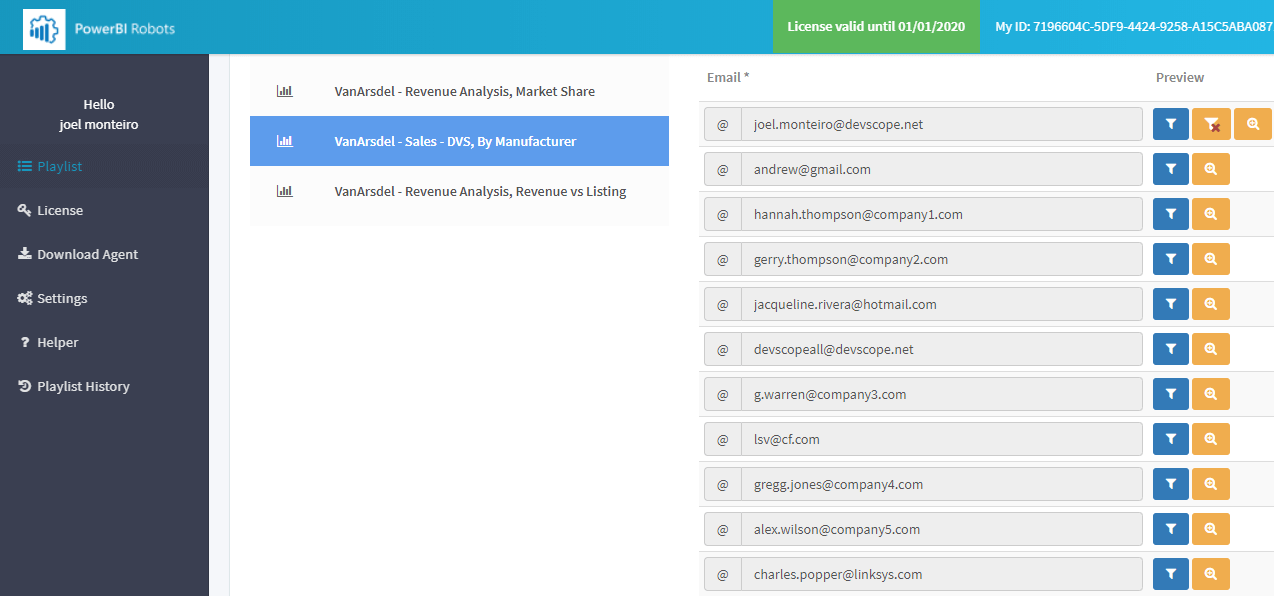
Slideshow:
During March’s update, Microsoft introduced a slideshow feature in the Power BI Windows app. It lets you present a report and rotate between its pages automatically, based on a pre-set frequency between 5 and 30 seconds. The slideshow is part of Power BI’s presentation mode and is supported on any device running Windows.
PowerBI Robots‘ slideshow feature works a bit differently, since it doesn’t run directly from Power BI, but the cloud. PowerBI Robots generates a unique URL for your playlist that you can paste on any browser to start a slideshow. The frequency between slides starts at 10 seconds and goes up to 5 minutes. Unlike Power BI’s slideshow, Robots doesn’t allow you to pause your presentation. On the other hand, it always displays a report’s most recent data, something Power BI alone doesn’t do.
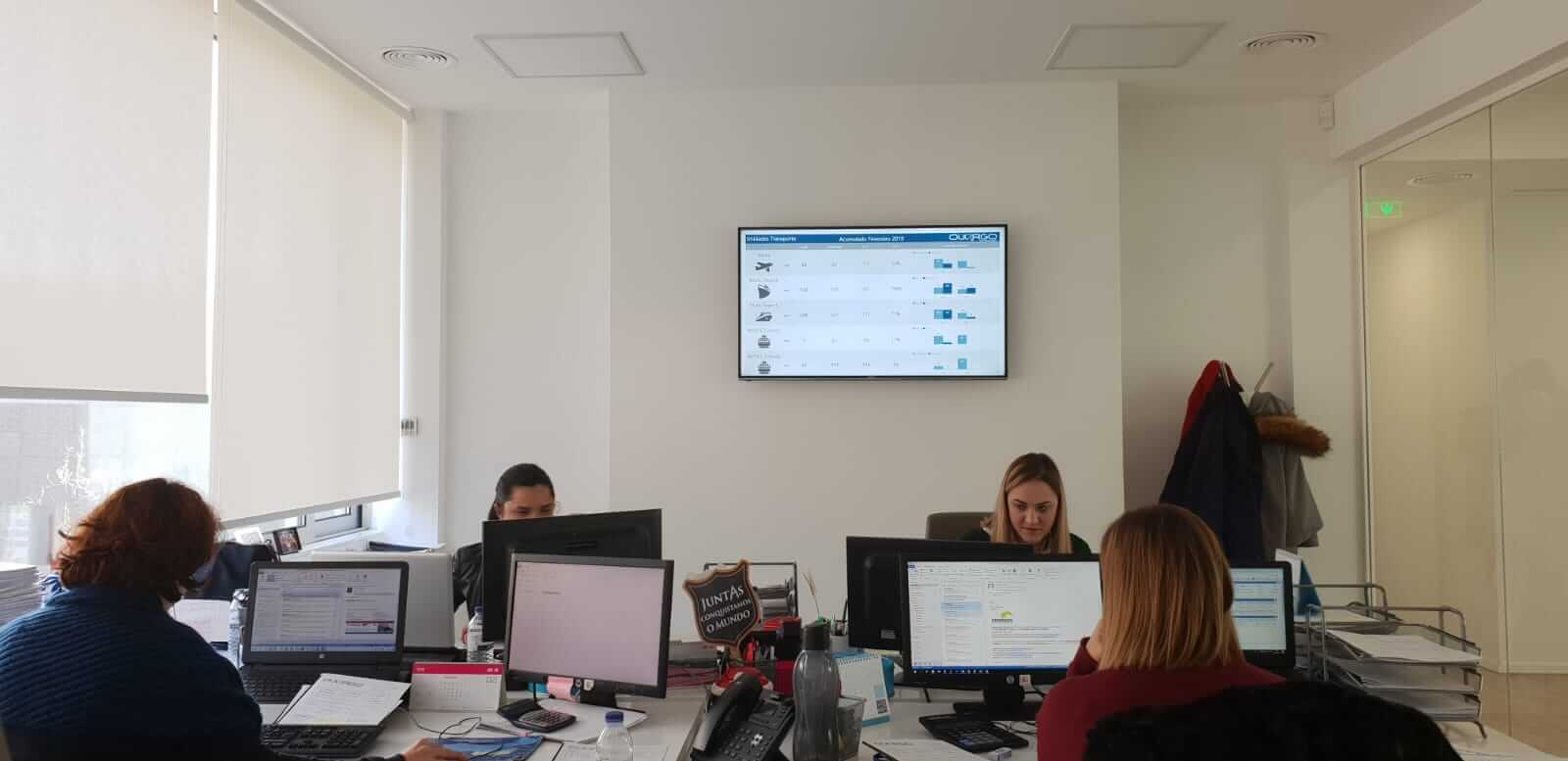
If you have any questions or need help using PowerBI Robots, please check the product’s 101 guide or contact us by email.
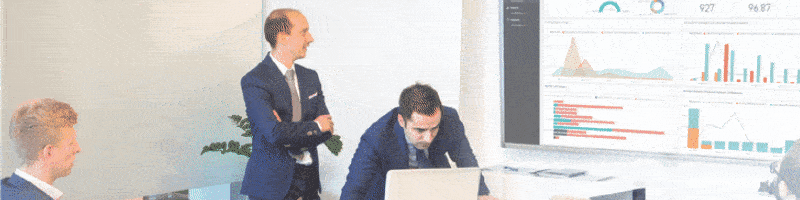
Top 5 reasons your company should be at ESPC19
For the third year in a row, DevScope will sponsor the European SharePoint, Office 365 & Azure Conference, this time in the beautiful city of Prague. B[...]

