What’s new in PowerBI Tiles Pro 3.6?

Joel Monteiro
2021-07-29PowerBI Tiles Pro version 3.6 is now available for download, and the latest version of our popular tool for embedding Power BI visuals into Office apps introduces a highly requested change to its licensing.
Starting with version 3.6, PowerBI Tiles Pro licenses are now linked to the user’s email instead of their computer. This means that users can now log into different computers using the same PowerBI Tiles Pro account and even use it in the same computer with different Power BI accounts. Our team has always allowed users to carry their license over to different computers, but the process could only be done manually after contacting DevScope’s support. New customers will receive an email with access to a backoffice to manage PowerBI Tiles Pro licenses and check who’s currently using them. If you’re already a PowerBI Tiles Pro customer and want to centrally manage your licenses, click here to access your DevScope backoffice and register them.
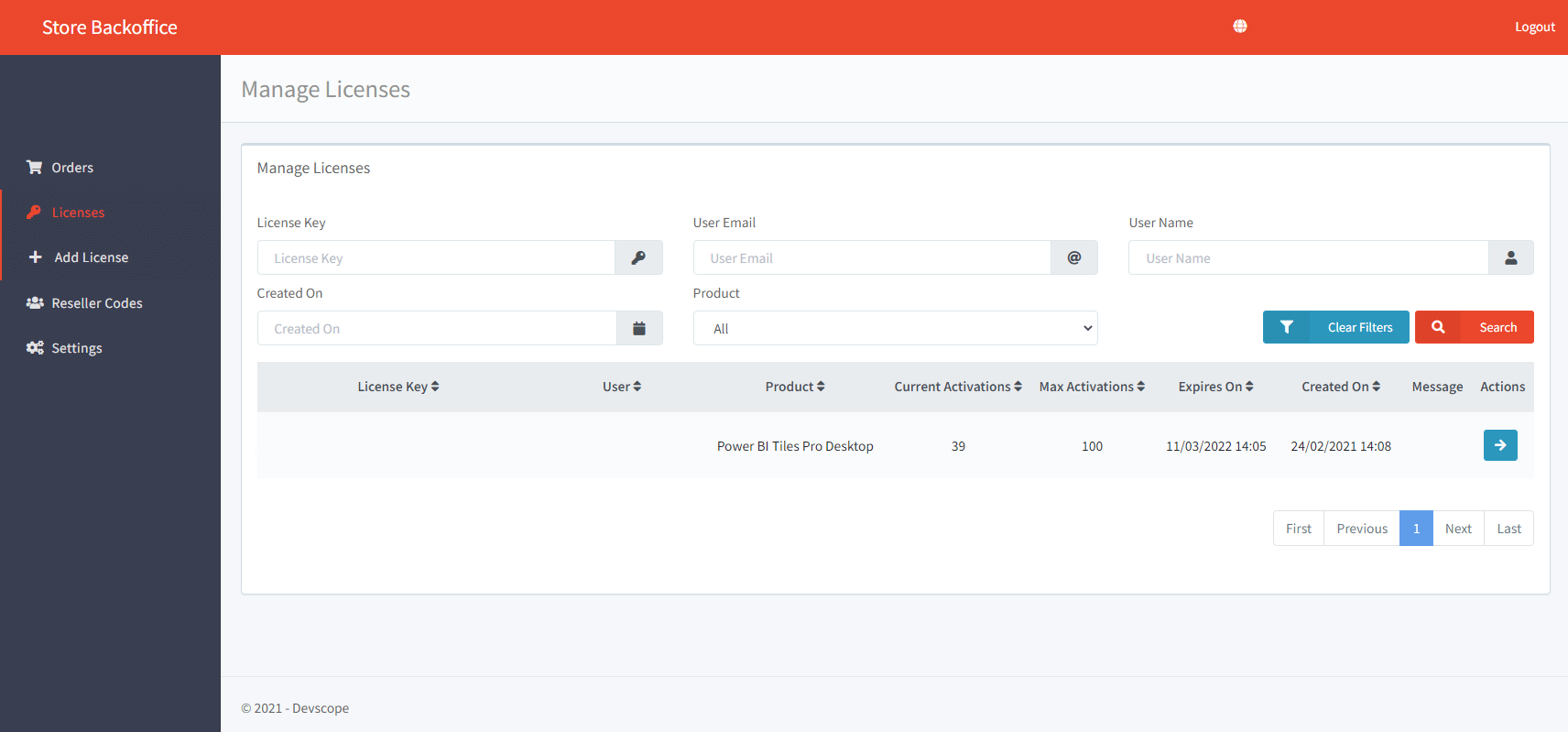
In addition to changes in the licensing, there are a few fixes to the Desktop version of PowerBI Tiles Pro Desktop, and trial users of the online version will no longer have workspace restrictions when using it.
Here’s the complete list of changes introduced to PowerBI Tiles Pro 3.6:
PowerBI Tiles Pro’s licensing is now linked to the user’s email instead of their computer:
- Users can now log in on different computers using the same account.
- Users can now use different Power BI accounts on the same computer without losing access to their PowerBI Tiles Pro license.
- A store back office was added to manage an organization’s PowerBI Tiles Pro licenses.
Changes to PowerBI Tiles Pro Desktop version:
- Added a few small fixes.
Changes to PowerBI Tiles Pro Online version:
- Removed the workspace restrictions from the trial version.
As usual, to update to PowerBI Tiles Pro 3.6 simply hit the “Check for Updates” button on its tab in Word, Outlook, or PowerPoint, or click here to download it and run the executable files. If you find any issue using PowerBI Tiles Pro 3.6, get in touch with our team at support@devscope.net.
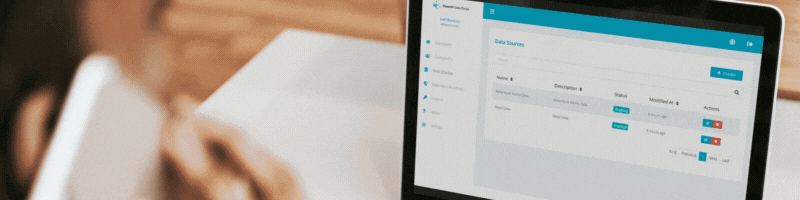
DevScope awarded Power Platform and Analytics Partner of the Year by Microsoft Portugal
DevScope was awarded Power Platform Partner of the Year and Analytics Partner of the Year by Microsoft Portugal during Inspire 2021.

