Enable Fabric Capacity in PowerBI Portal

Joel Monteiro
March 21, 2024New to PowerBI Portal? Click here to create an account and try it for free.
The latest update to PowerBI Portal introduced Microsoft Fabric Capacity. This service provides users with an alternative to the previously mandatory Power BI Embedded subscription for accessing our Power BI report-sharing platform. With the integration of Power BI into Microsoft Fabric, introduced last year, Microsoft announced that their new unified analytics solution would also allow developers to embed Power BI with all Fabric capacities, and our team embraced that opportunity right away, presenting our clients with a new option if they are subscribed to a Fabric Capacity SKU.
If that’s the case at your organization, you could use it in PowerBI Portal as an alternative to Power BI Embedded right now.
How to enable Microsoft Fabric Capacity in PowerBI Portal
To enable Microsoft Fabric capacity, click Settings, in the side menu, and navigate to the second tab, “Power BI Embedded / Microsoft Fabric”. Your provider should be set to “Power BI Embedded”, but you can click it and pick “Fabric” from the dropdown menu.
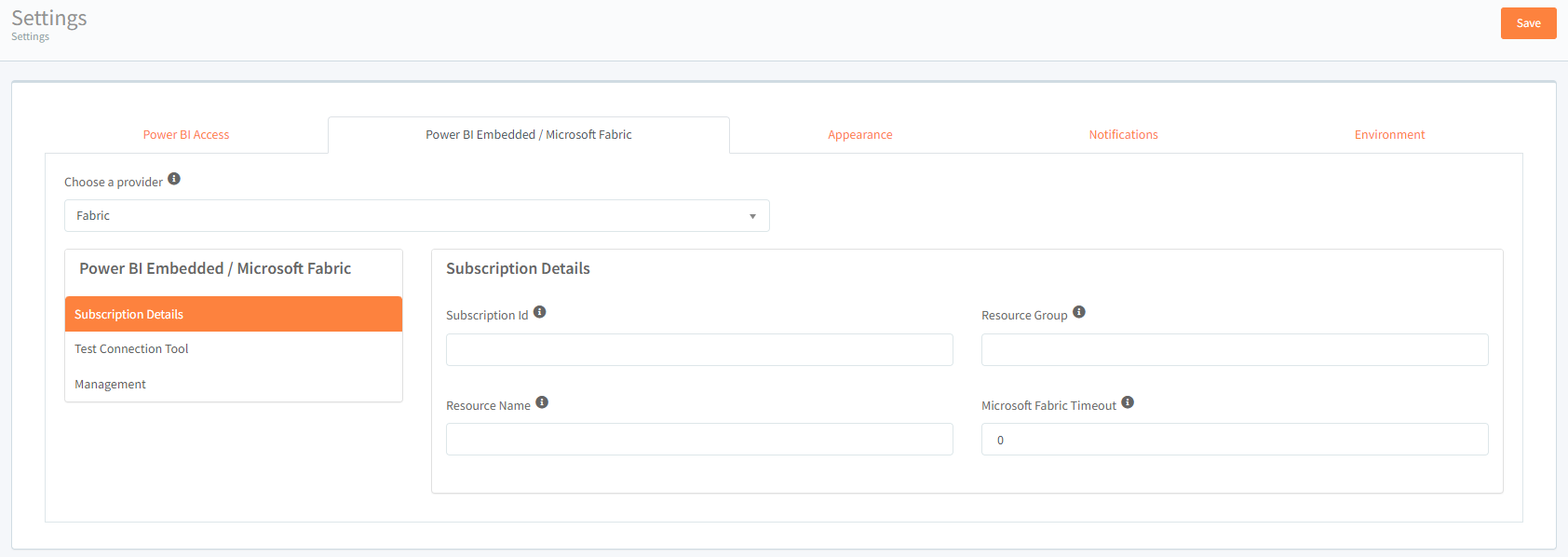
From here, the process is the same as with Power BI Embedded: you must fill in your Fabric Subscription details, namely the subscription ID, Resource Group and Resource Name, which you can find in your organization’s Azure Portal. Additionally, you can set Fabric’s Timeout, which means that the service automatically turns off if no activity is detected and saves your organization money. If activity is detected, the service will turn on again.
After filling in these details, you can test the connection in the next tab and manage Fabric’s capacity in the last one.
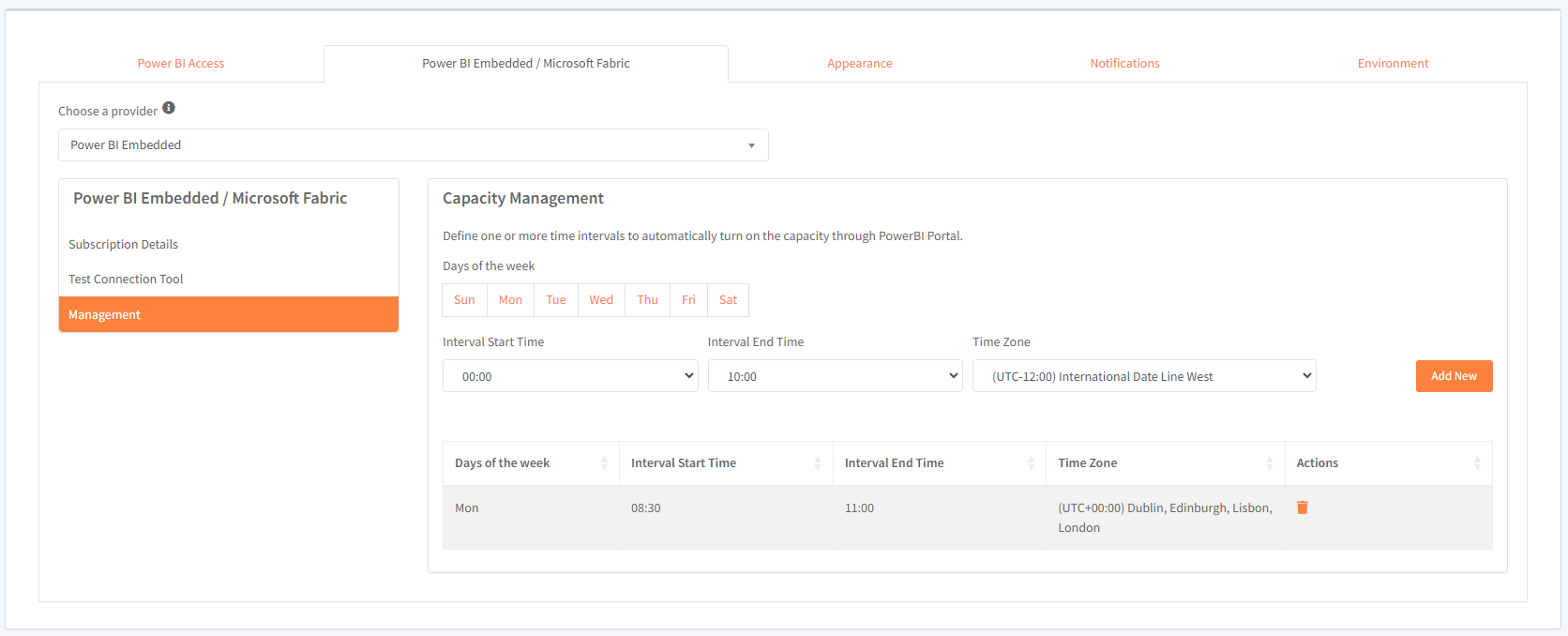
Through capacity management, you can set the days of the week you want your service to run and the hour intervals during those days. You can stack different rules for different days using the Add New button.
After you’re done, don’t forget to click the Save button at the top right corner of the screen, otherwise you’ll lose all the changes you’ve made.
In conclusion
In conclusion, the introduction of Microsoft Fabric Capacity as an alternative to Power BI Embedded marks a significant enhancement in the PowerBI Portal user experience. With this update, users now have a more flexible and possibly cost-effective option for accessing Power BI report sharing functionalities.
Enabling Fabric Capacity in PowerBI Portal is a straightforward process, but if you need any help during this process, feel free to reach our team at [email protected].
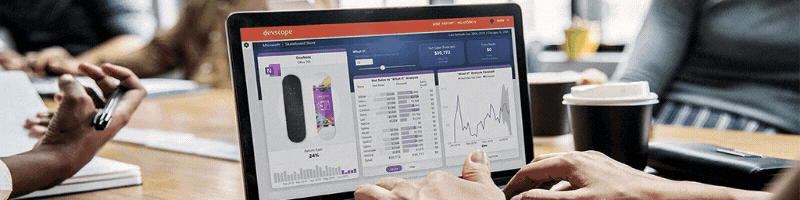
Fasten your seatbelts: DevScope is landing at SQLBits 2024
SQLBits 2024 starts next week, and our team returns to the event with a record number of speakers and sessions.
