How to customize PowerBI Portal’s login page

Joel Monteiro
April 4, 2024New to PowerBI Portal? Click here to create an account and try it for free.
Version 2.4 of PowerBI Portal introduced the product’s Premium version, featuring white label customization. Previously available only for on-premises installations of our Power BI report sharing tool – due to the complexity and additional consulting services it required – this option offers organizations a seamless integration of PowerBI Portal into their ecosystem by allowing them to:
- have their own custom URL to access PowerBI Portal’s front office.
- have their own custom layout in PowerBI Portal’s front office login page.
In other words, PowerBI Portal Premium allows organizations to remove all references to DevScope as the supplier of this SaaS product, making it indistinguishable from any other web page or service they own. PowerBI Portal Standard users can still customize the front office’s color, background, logo, and warming-up message.
If you haven’t tried PowerBI Portal yet, you can do it for free by visiting the product’s landing page.
Change PowerBI Portal’s URL
In the menu to your right, click Settings and navigate to the last tab, Environment. Environment settings allows all users to add any of the supported Front Office Login Providers, turn on access codes visibility to Master users, and configure your Azure Blob Storage. Premium users also have the option to add a Custom Domain to their organization’s PowerBI Portal and the configuration couldn’t be easier: simply add the name of your choice to the input field and finish by clicking Add.
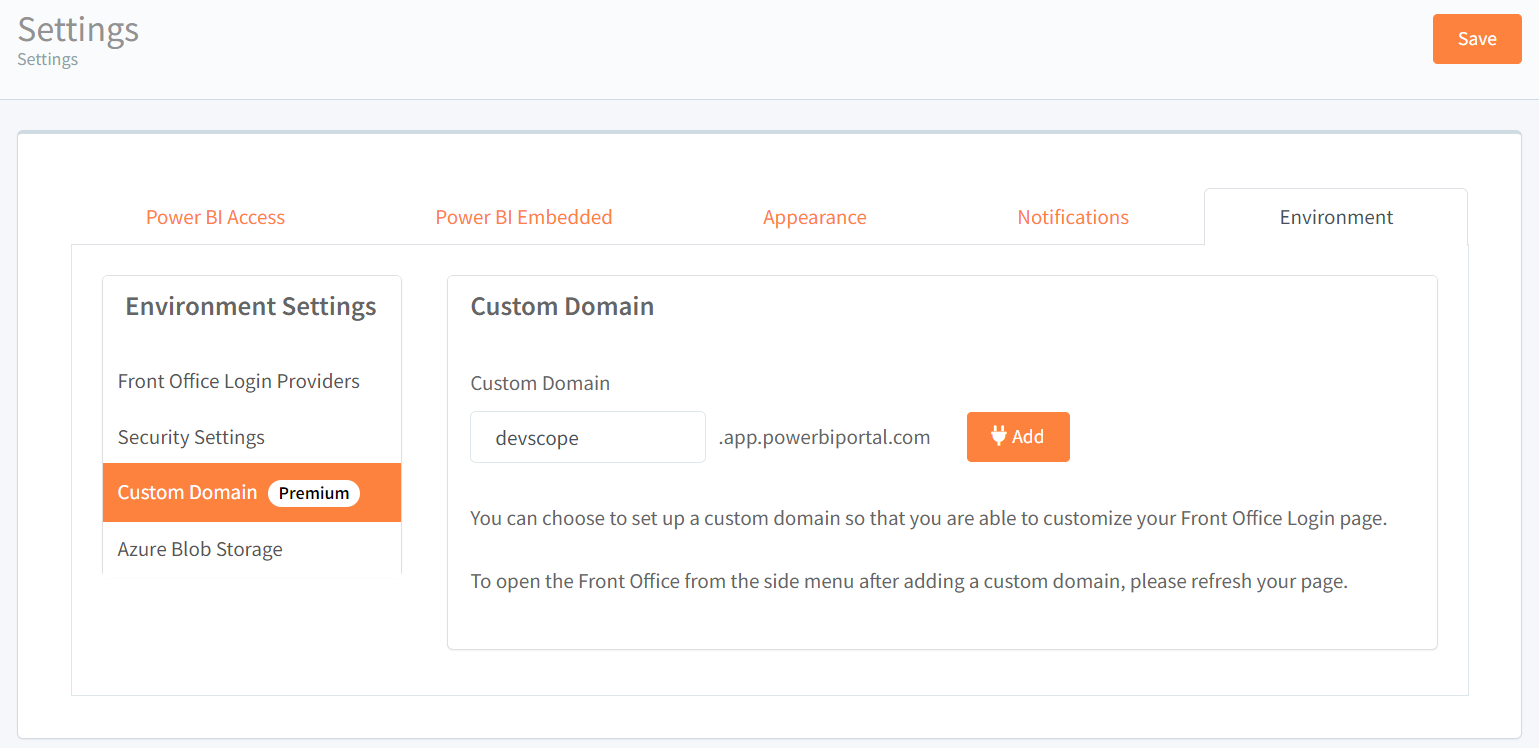
Change PowerBI Portal’s front office login page
To completely overhaul PowerBI Portal’s front office login page, navigate to the Appearance tab, the third one inside the Settings menu. The appearance settings allow users to change PowerBI Portal’s custom homepage and warm-up message. Premium users can also change the custom login page, which by default includes several references to PowerBI Portal, including the product’s logo, promotional image, and description:
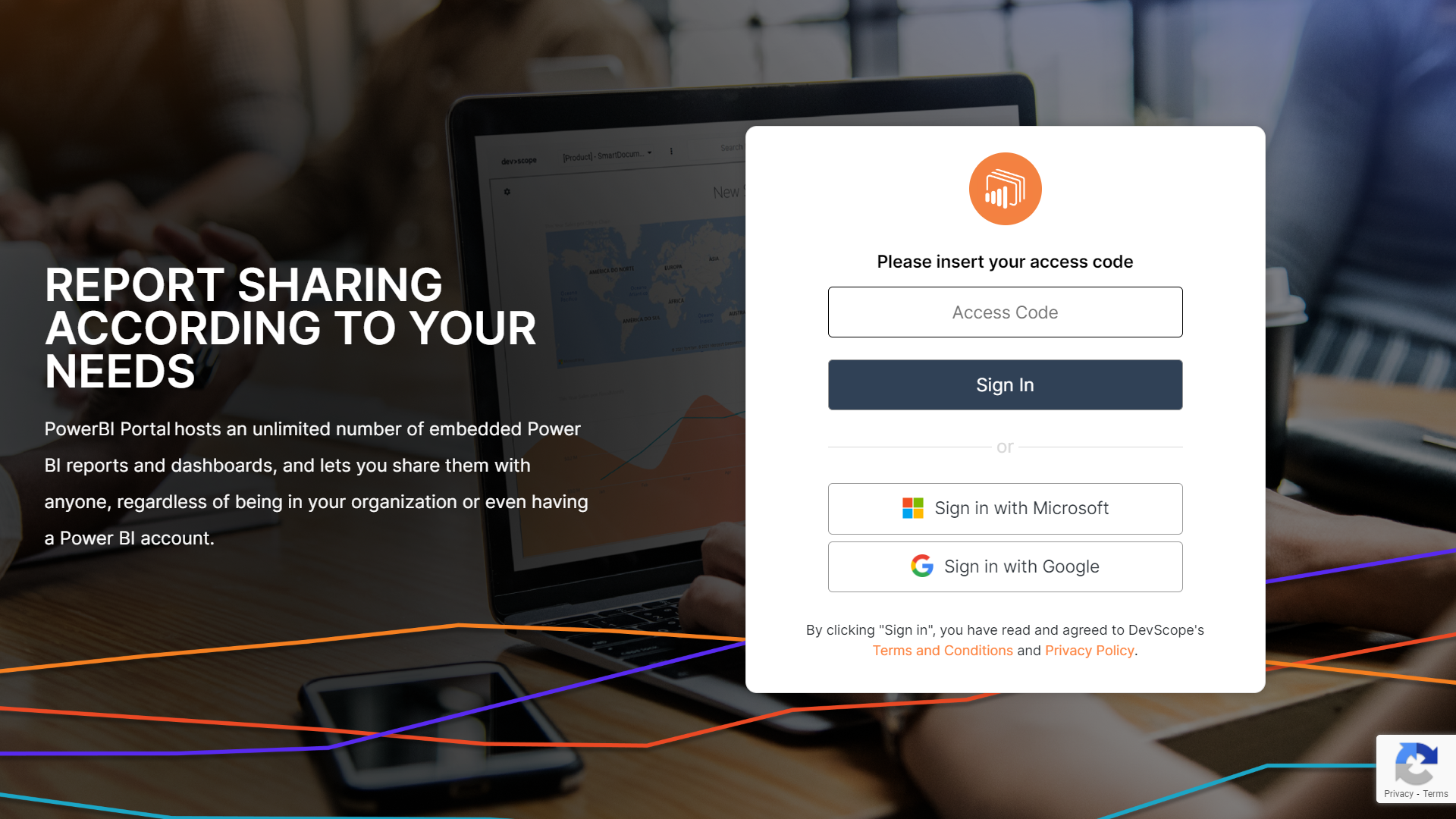
Custom login includes an extensive list of options that lets users fully tweak the login page to their liking. To play around with them, make sure you toggle on Preview mode and click the Preview button to see the changes.
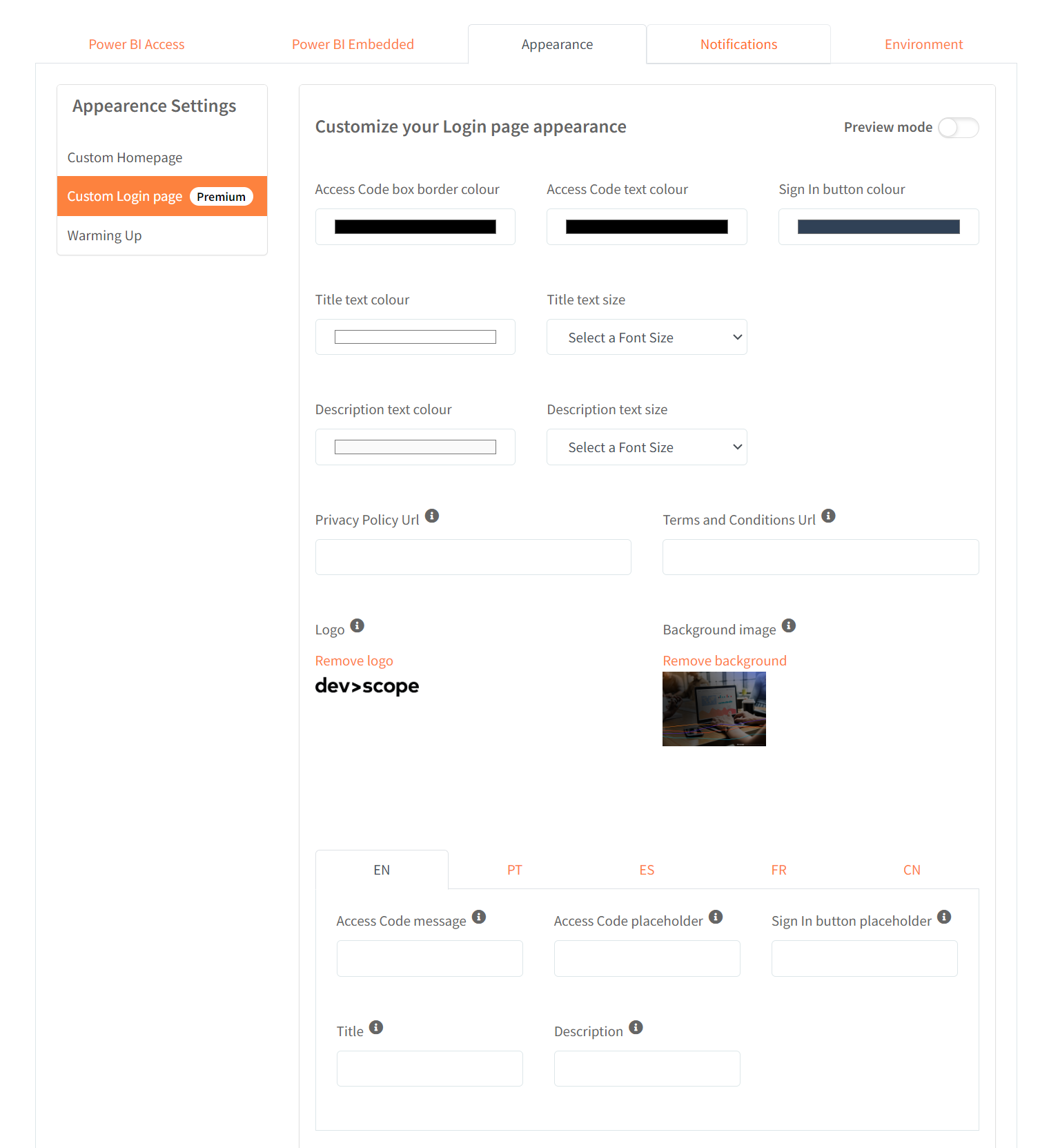
For this tutorial, we are going to customize a login page for a fictional company called Big Bite Donuts. We are going to add our company’s logo, and a nice thematic background, increase the font size, change the button and access code box color to match our brand identity, and write a nice message welcoming our portal’s users. Once we’re done, we are going to click Preview to see our custom page in action:
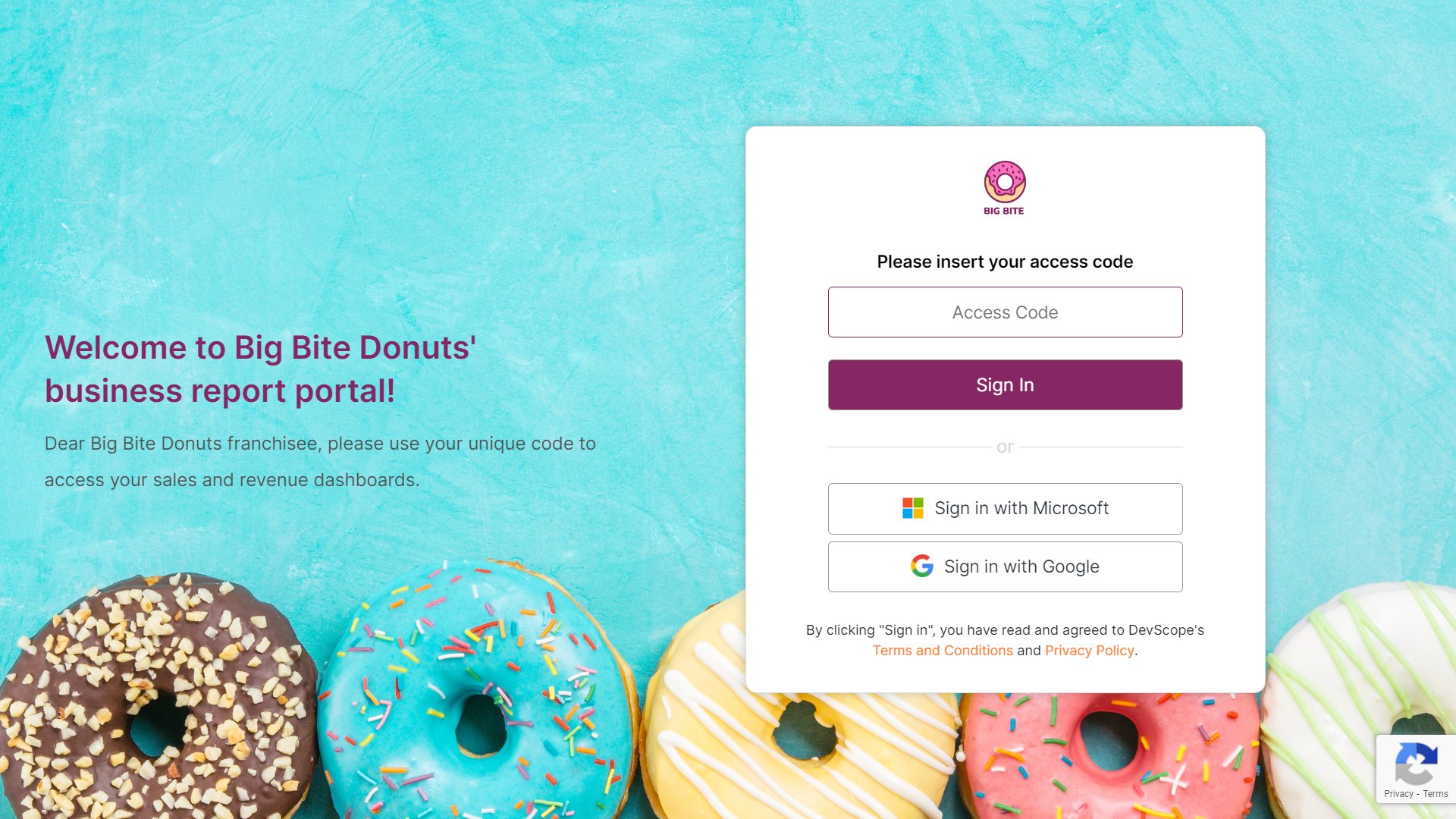
Companies working with multi-language audiences can also configure the login page to match their audience’s language. Instructions to access the portal in Portuguese, Spanish, French and Chinese are included at the bottom of the Custom login customization page.
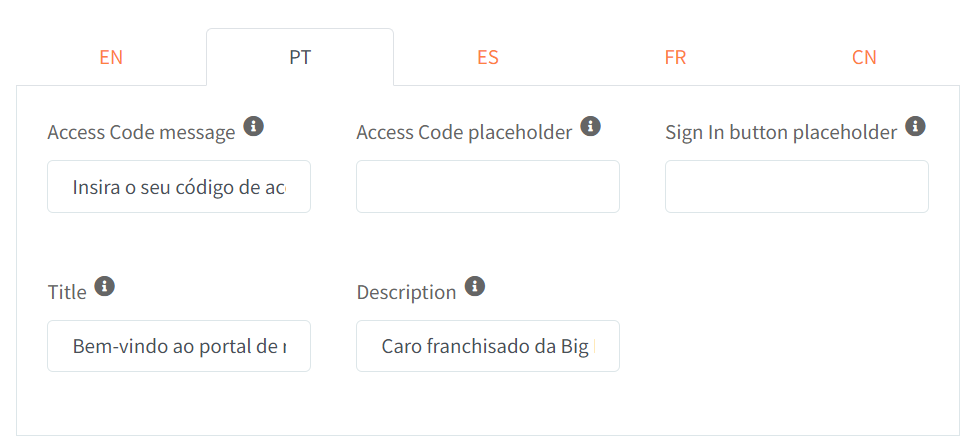
In addition to aesthetic changes, you can also replace PowerBI Portal’s Privacy Policy and Terms and Conditions with your company’s.
Fully customize PowerBI Portal
Now that PowerBI Portal’s login page matches your organization’s brand, make sure that you also customize the front office’s homepage and the warming-up message. Both can be found under Appearance on the Settings menu and you can learn how to do it by clicking here and following the tutorial.
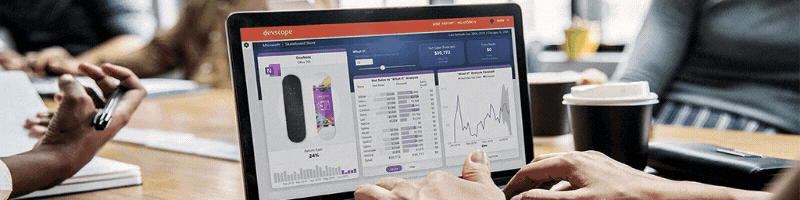
Revolutionizing Data processing with SmartDocumentor Cloud
Following its launch last year, our team worked tirelessly to improve SmartDocumentor Cloud, resulting in the addition of many new features.
