PowerBI Robots version 2.1.11’s new features: here’s how to use them

Joel Monteiro
2019-04-15PowerBI Robots just turned 1 year old, and we’re celebrating with a new version that introduces a couple of much-requested features:
- Add Cc and Bcc addresses when sending reports by email – let supervisors know which reports are being sent by PowerBI Robots.
- Edit filters in bulk using an Excel file – save time by downloading our template and editing filters in bulk using Excel.
To start using these new features, you must update your PowerBI Robots client to the latest 2.1.11 version. Click here to download it.
If you need to keep managers or supervisions in the loop about any reports sent by email, you can add their email addresses to the newly introduced Cc and Bcc fields in the General tab after selecting Email in the Send to field.
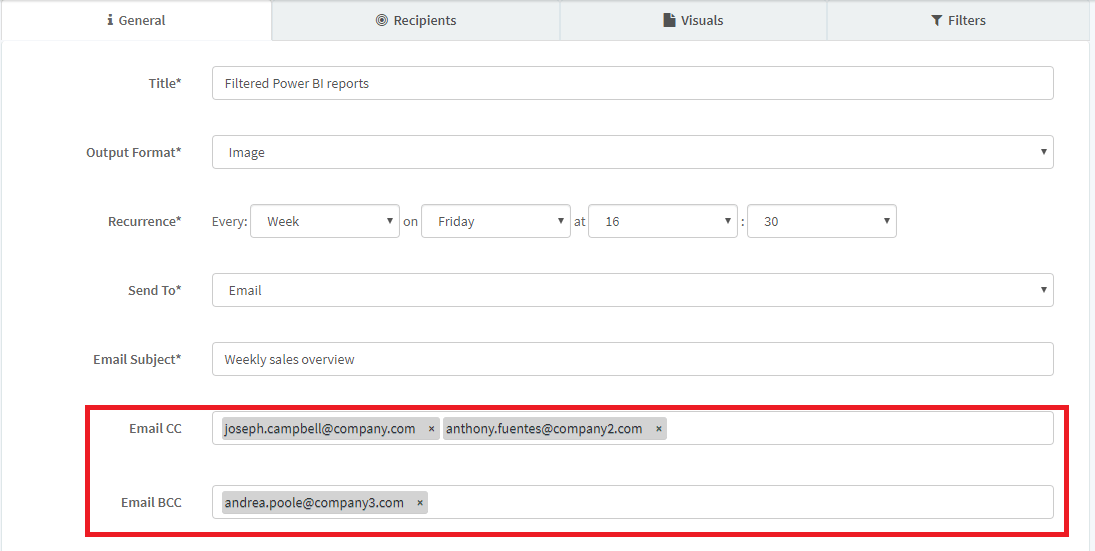
Whenever you send a report via email to any of your recipients, every address on the Cc and Bcc fields will also receive a copy in their inbox. If you apply different filters to different recipients of the same report, addresses on the Cc and Bcc fields will receive all filtered versions of that report.
Edit filters in bulk using an Excel file
The second feature introduced in version 2.1.11 allows users to save time by editing filters in bulk in an Excel file and uploading it to the PowerBI Robots web client. This feature was designed with experienced users in mind due to the risk of misediting important information, so be warned before venturing here.
To edit filters in bulk, go to the Filters tab and click Export Filters to download an Excel file named after your playlist.
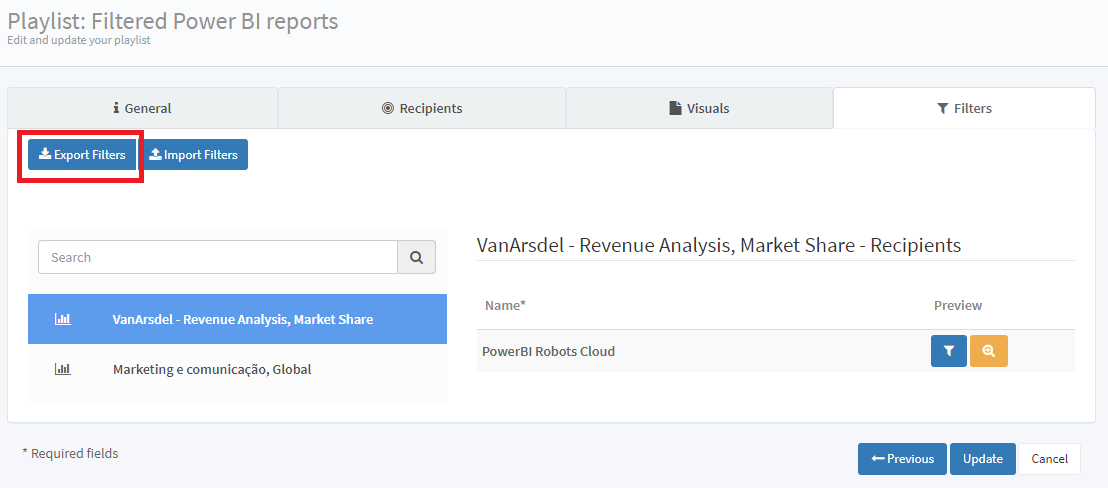
After opening this file, you’ll notice four fully editable columns:
- PageName – write the path to any report page in this column. Page names are very specific, so we highly advise that you have at least one instance of the page you want to send and use copy/paste for new recipients.
- Recipient – add the email of any recipients to this column.
- ReportFilter – edit report-level filters in this column by changing any of the contained values.
- PageFilter – edit page-level filters in this column by changing any of the contained values.
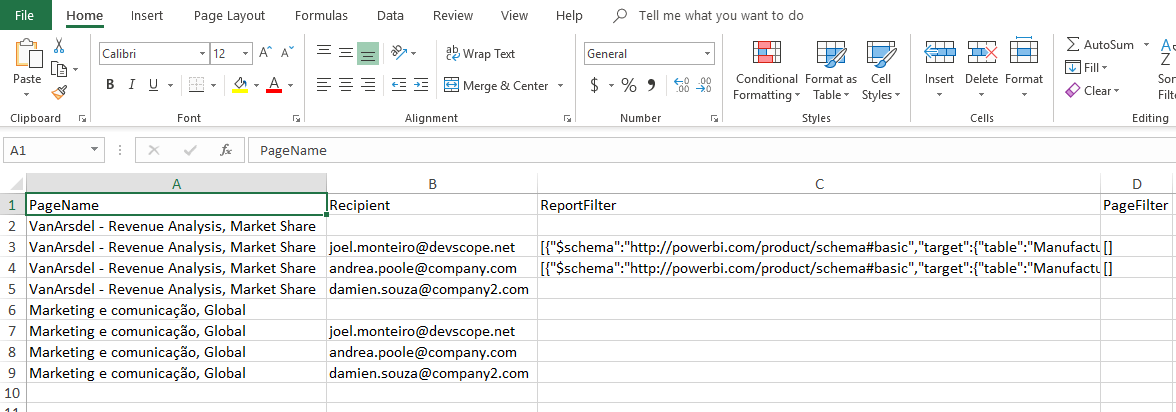
After editing your Excel file, return to the Filters tab in PowerBI Robots’ online agent, and click the Import Filters button. Click Create or Update to finish.
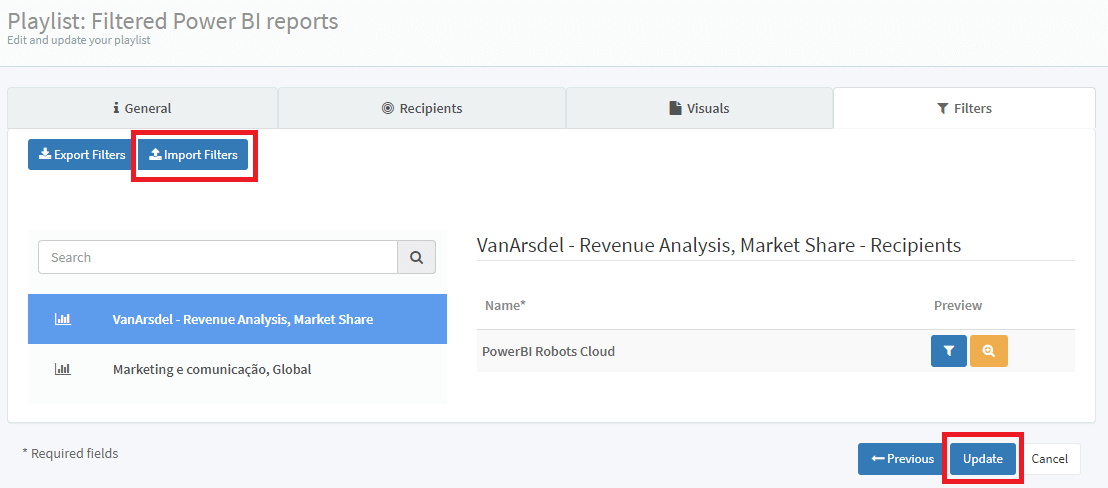
If you still have any questions, are running into some issues after installing PowerBI Robots version 2.1.11, or have some suggestions for future releases, please email us at support@devscope.net. Your feedback is greatly appreciated.
You can download a trial version of PowerBI Robots, and use it for as long as you wish. This free version supports 5 playlists with up to 5 visuals each, and 5 recipients per playlist. Reports will also have a red watermark on them. If you wish to update to the full version and use PowerBI Robots without any limitations, a 1-year license is enough for company-wide use is available. This allows you to send Power BI reports as many times as you wish and to anyone you want, even non-Power BI users outside your organization.
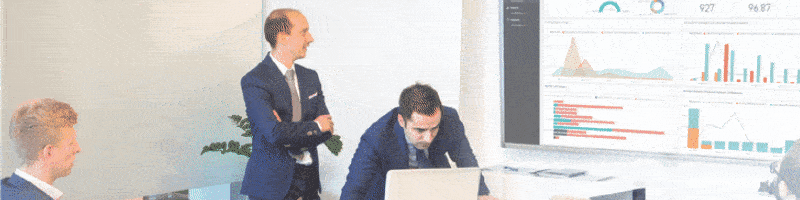
Workaround for PowerBI Robots and Power BI’s printing issue
For the past two weeks, Power BI has been undergoing some adjustments that have created an issue affecting its export to PDF and print functions, as well a[...]

